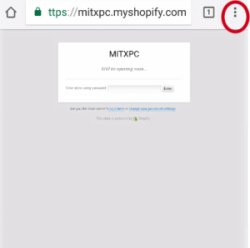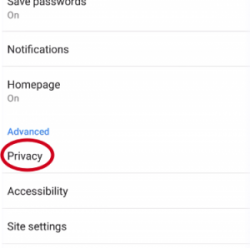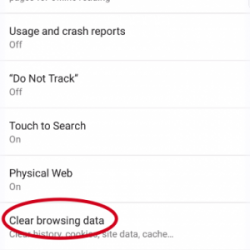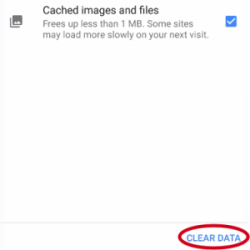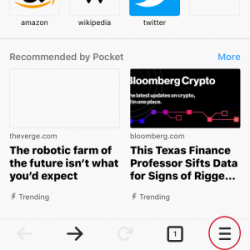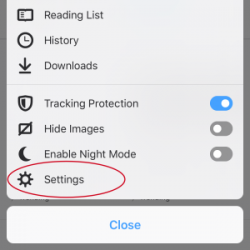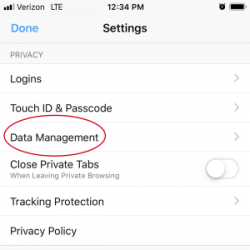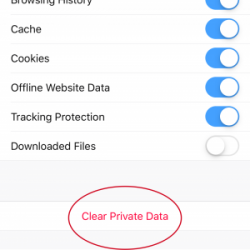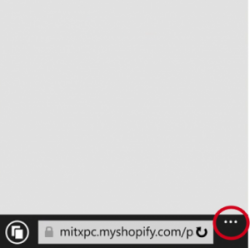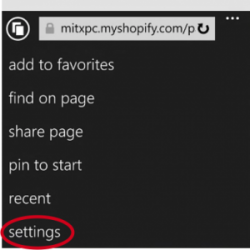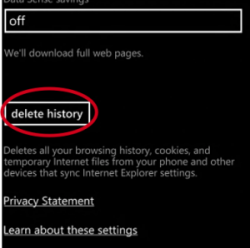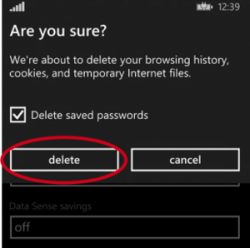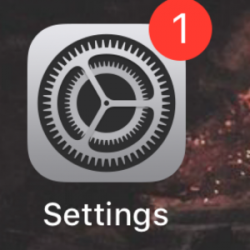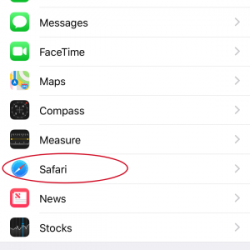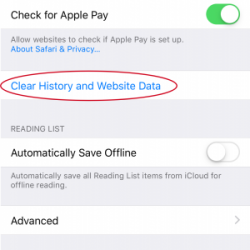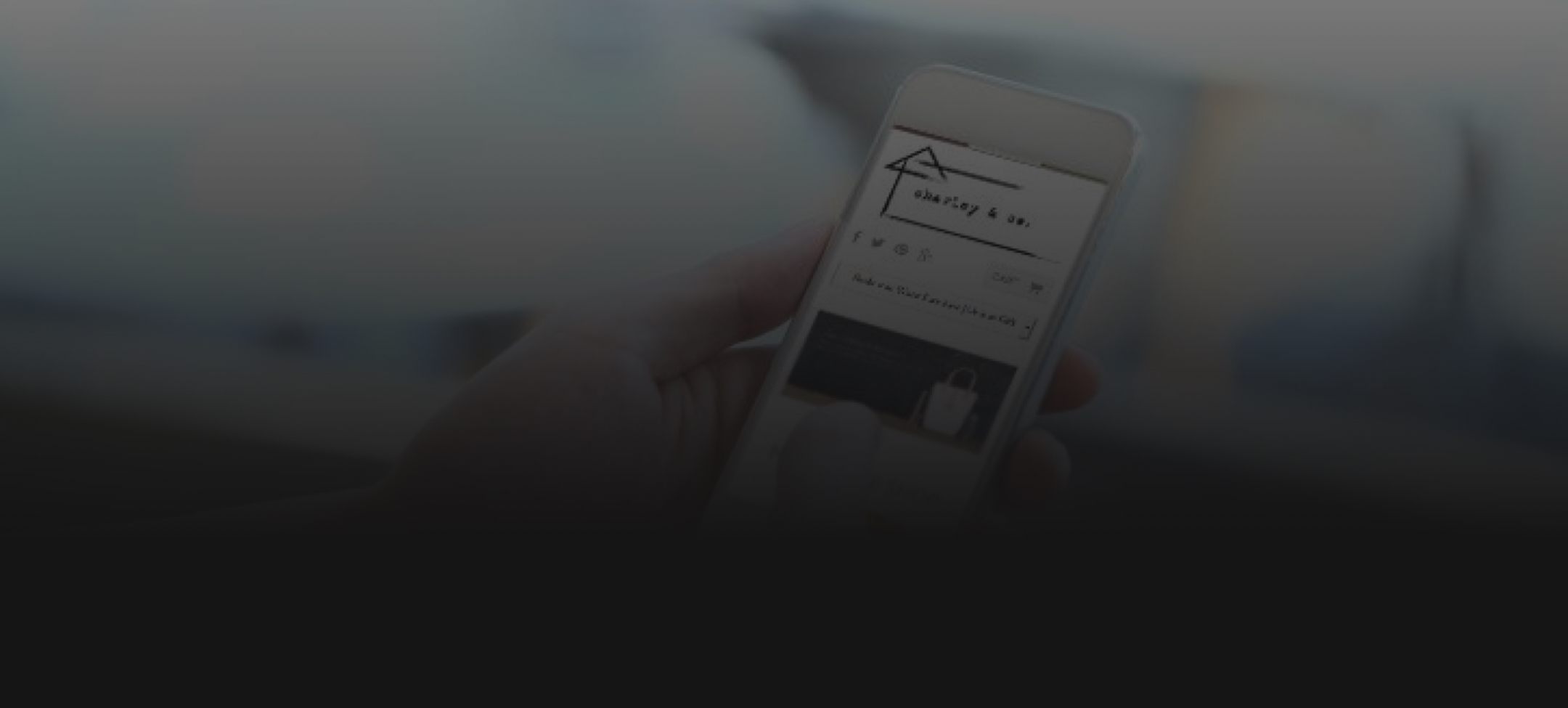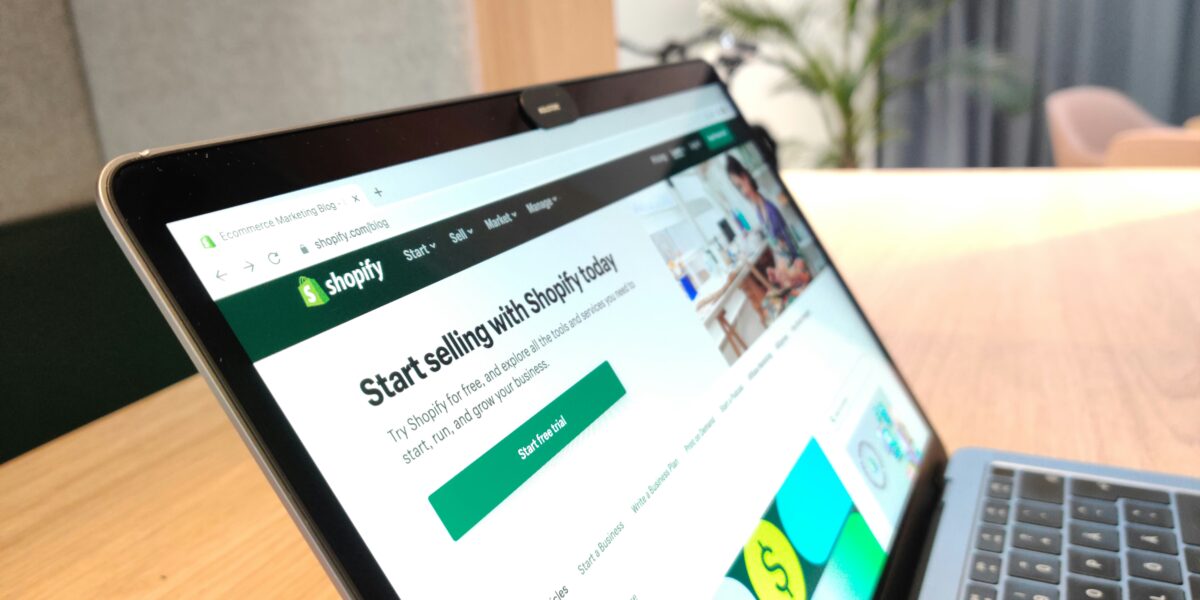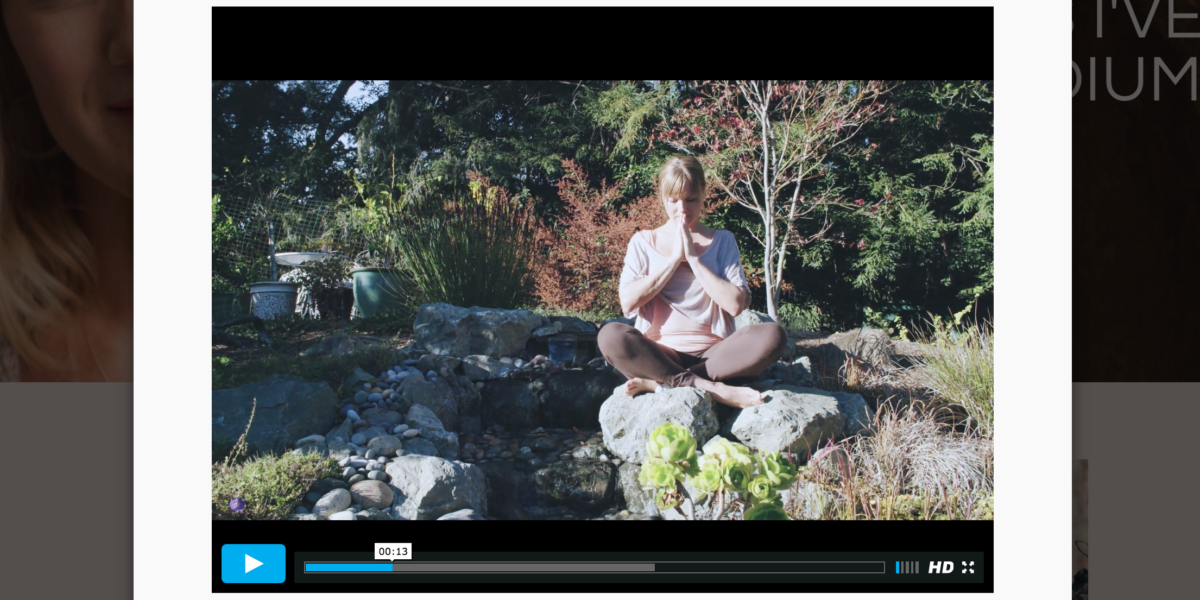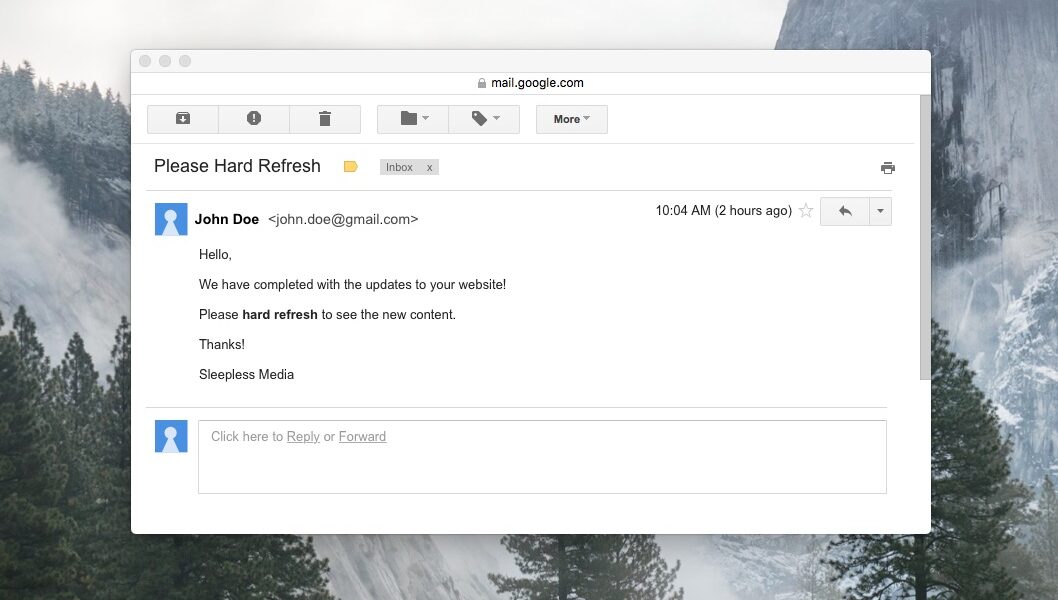Browsers save (or “cache”) a lot of information in order to increase web performance, including images, text, and styling information for the site. This is usually a great feature, because it allows you to surf your favorite websites with minimal load time. However, when it comes to viewing recent changes to the site, it can cause some problems; namely, that the changes aren’t there!
In order to see recent changes to your website, you may have to “hard refresh” the browser. This can be tricky on a mobile device because you cannot simply press Cmd + Shift + R (or Alt + Shift + R, if you’re on PC). That’s why we’ve compiled a list of the most common devices and browsers, with hard refresh directions specific to each one:
Chrome
Android:
1. In Chrome, tap the menu button in the upper right hand (three vertical dots) and select “Settings” from the dropdown menu.
2. Scroll down and tap “Privacy”.
3. Scroll down and tap “Clear Browsing Data”.
4. Tap “Clear Data”.
Firefox
iPhone:
1. Tap the “Options” icon at the bottom right of your screen.
2. Tap the cogwheel icon labeled “Settings”.
3. Find the “Privacy” section in the Settings menu, and tap “Data Management”.
4. Select what kind of data you’d like cleared and tap “Clear Private Data”. Tap “OK”.
Internet Explorer
Windows Phone:
1. While in the Internet Explorer browser, click the ellipses (three dots) at the bottom of the screen.
2. In the menu, select Settings.
3. Tap the “Delete History” button.
4. Check the “Delete Passwords” box and tap the “Delete” button. It may take a moment.
Safari
iPhone/iPad:
1. Tap the cogwheel icon labeled “Settings”.
2. Scroll down and tap “Safari”.
3. Tap “Clear History and Website Data”.
4. Confirm “Clear History and Website Data”.
* If you do not want to clear your History, click “Advanced” > “Website Data” > and “Remove All Website Data”.
Looking for how to clear your cache on a desktop browser? Check out this article on how to hard refresh on windows, linux, or mac.
DISCLAIMER: Everything on our site is our opinion but sometimes we put links and stuff that give us kick-backs, but we don’t link to anything we don’t believe will be a viable solution for our readers.